Bracket Trackit
Platforms
- webOS 3.x (HP TouchPad)
Catalog
See the HP App Catalog entry for Bracket Trackit for download information.
Description
Take your brackets on the go with Bracket Trackit. Create, update and share your brackets from the comfort of your tablet.
New in Version 1.0.4
- Fix a scrolling bug in the download bracket page.
New in Version 1.0.3
- Fix a bug where the wrong team sometimes advanced.
- New icon.
New in Version 1.0.2
- UI enhancements including shadows for brackets.
- Fix some tap inconsistencies.
- Fix download bracket call.
Main Screen
The main screen contains buttons to create new brackets and a list of currently saved brackets. Tap one of the new bracket buttons to create a new blank bracket or tap one of the saved brackets in the list to load that bracket.
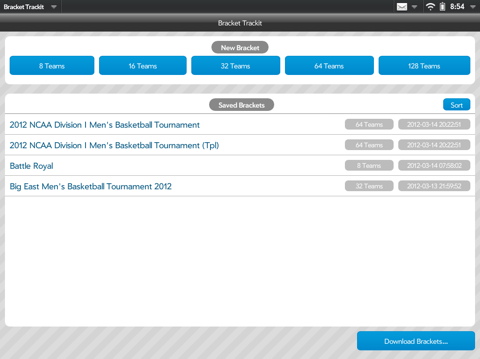
Tapping new 16 Teams button will create a new 16 team bracket.
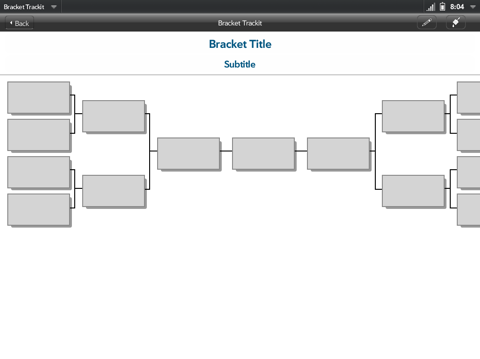
To edit the title, description and set a category, either tap the title or the pencil icon. The Edit Bracket Details dialog appears. Make any changes desired and tap the Ok button.
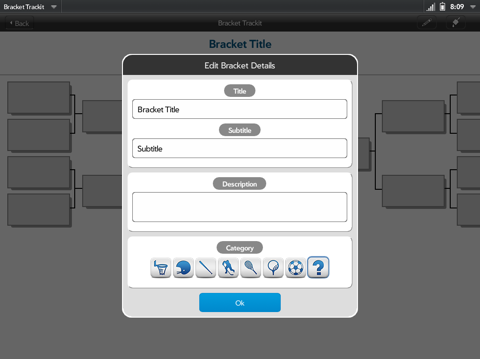
Tap the paint brush icon in the upper right corner to bring up the Theme Selection dialog. This allows for various color and background combinations and provides a unique look for your bracket. Tap the Ok button when finished choosing theme options.
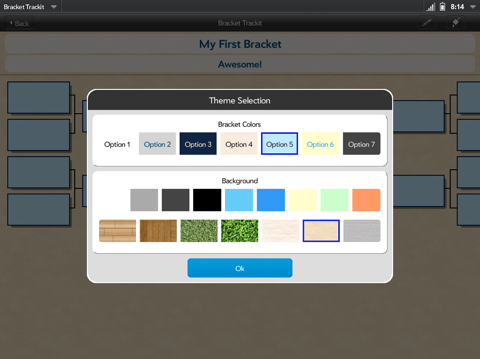
It is now time to start editing the bracket participants. Tap on one of the boxes in the far left or right column - these represent the first round matchups. The Edit Matchup dialog will appear. Enter the team names and seeds. If the team has a bye in this round, switch the Bye enabled toggle from No to Yes. Tap the Ok button when finished editing. Continue filling out all of the first round matchups in the far left and right columns.
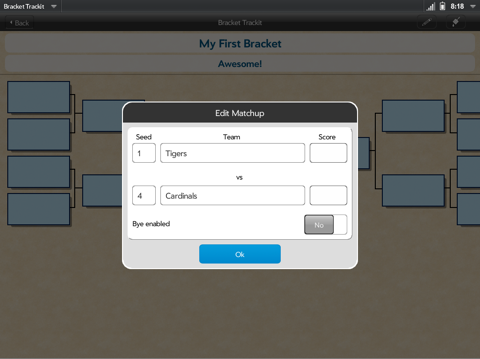
Note that the matchup with a bye automatically advances the team to the next round.
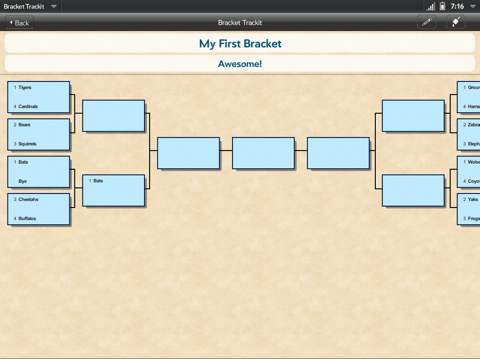
To advance teams to the next round, tap the matchup and enter a score. The team with the higher score advances.
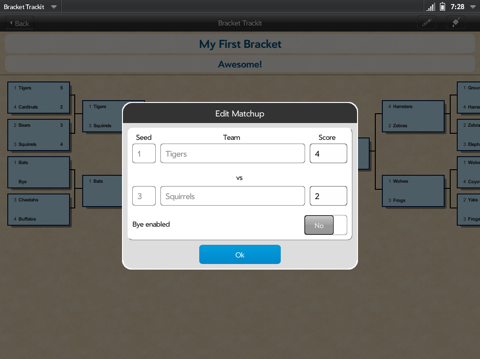
Continue to score each round until the final champion is determined.
Bracket Management
After selecting a saved bracket from the main screen, tap the Bracket Trackit application menu in the upper left corner.
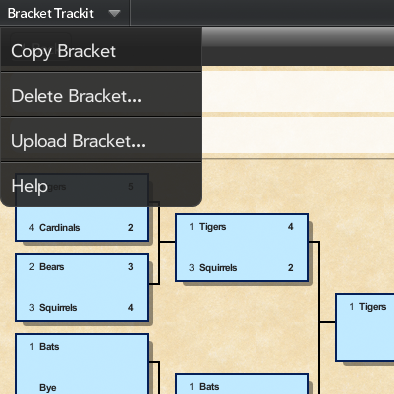
Copy Bracket will make a copy of the current bracket. The copy will be loaded automatically and can be edited.
Delete Bracket will remove the currently loaded bracket from the saved list.
Upload Bracket allows for brackets to be shared. Enter an author name or nickname that will be shown along with the bracket when it is listed for download. An email address can also be entered - this will be used to validate the original author of the bracket so that only the original author can update the bracket. Email addresses will not be used for marketing purposes.
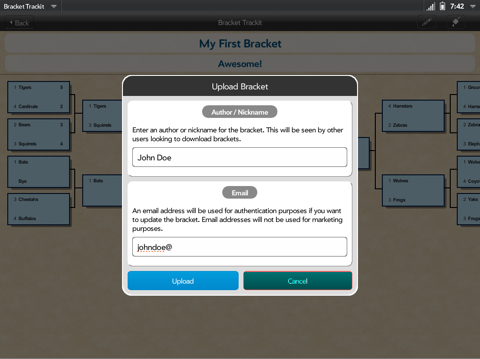
Uploaded brackets are currently approved by a moderator so it may take a few hours before the bracket is available for download.
To browse brackets that have been uploaded, tap the Download button from the main screen. The Available Brackets screen will be displayed.
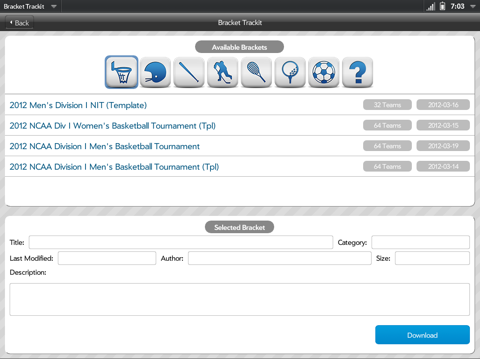
Brackets are filtered by category. Tap one of the icons at the top to see brackets for that category. Select a bracket in the list and the Selected Bracket section will show more detail. Finally, tap the Download button to retrieve the bracket and save it locally. If a copy of the bracket already exists locally a prompt will appear to confirm the download. The downloaded bracket will be automatically opened for viewing and editing.
Troubleshooting
FAQ
Q: Why don’t I see any brackets on the download screen?
A: Check your network connection. You should see an error message if the server cannot be contacted. Also, tap different category icons, not all categories may have brackets available.
Q: I tried to upload a bracket and I get a message stating I don’t have permission. What is going on?
A: If you downloaded a bracket, made some changes and tried to upload it you will see this message if you are not the original bracket author. This is to prevent unauthorized updates to a bracket. You can make a copy of the bracket and upload that.
Q: I’m the author of a bracket and I get the permission denied message when I try to upload an updated copy. Why?
A: If you are uploading the updated bracket from a different device than you originally uploaded it from you will see this error. Also if you have reinstalled Bracket Trackit you may see this error. Right now you can click the “Contact Support” link below to send an email explaining the issue.
 Follow us on Twitter
Follow us on Twitter